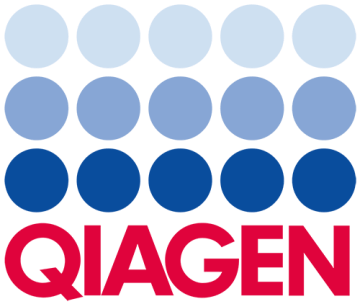
Upgrading to PyroMark Q24 Advanced
To upgrade your existing PyroMark Q24 instrument to PyroMark Q24 Advanced, you must:
- Upgrade your PyroMark instrument firmware to version 1.5.6903 or later, following the directions in the "Procedure for upgrading the instrument firmware" section below.
Note: Users may perform the instrument firmware upgrade themselves at their own risk. It is important to read and follow the instructions carefully. If you feel unsure about the procedure, please contact QIAGEN Technical Service for assistance. - Purchase and install the PyroMark Q24 Advanced Software (cat. no. 9022779) on your computer. Set up your PyroMark Q24 Advanced run using the new software.
Note: You will also need to create new assay files in the PyroMark Q24 Advanced Software, as old PyroMark assay files are not compatible with the new software. The dispensation order can differ from the previous dispensation order.
Note: You will also need to download the PyroMark Q24 Advanced instrument method file that corresponds to your particular lot of PyroMark Q24 Cartridges and select this method file during the run setup. PyroMark Q24 instrument method files are not compatible with PyroMark Q24 Advanced Software. - Set up your Pyrosequencing reactions using PyroMark Q24 Advanced Reagents (cat. no. 970902) or PyroMark Q24 Advanced CpG Reagents (cat. no. 970922).
- Analyze the results using the new PyroMark Q24 Advanced Software.
Important: Protocols have been modified and optimized for the PyroMark Q24 Advanced and now differ from convential PyroMark Q24 protocols. For more information, please refer to the PyroMark Q24 Advanced User Manual, the PyroMark Q24 Advanced Software User Guide, and the PyroMark Q24 Advanced & Advanced CpG Reagents Handbook, which are available in the resources section below.
Compatibility after upgrade
PyroMark Q24 instruments running firmware 1.5.6903 or higher can perform your existing Pyrosequencing runs, in addition to PyroMark Q24 Advanced runs. To perform an existing run, set up the run as before, using PyroMark Q24 Software and PyroMark Gold Q24 Reagents, and analyze the results in the PyroMark Q24 Software.
To perform a PyroMark Q24 Advanced run, set up the run using the PyroMark Q24 Advanced Software with PyroMark Q24 Advanced Reagents or PyroMark Q24 Advanced CpG Reagents. Analyze the results using the new PyroMark Q24 Advanced Software.
Important: PyroMark Q24 Software cannot be used with PyroMark Q24 Advanced Reagents or PyroMark Q24 Advanced CpG Reagents. PyroMark Q24 Advanced Software cannot be used with PyroMark Gold Q24 Reagents. Using the incorrect reagent and software combination will result in incorrect reagent dispensations and lead to inaccurate results.
Procedure for upgrading the instrument firmware
Upgrade the instrument software as follows:
- Download the "upgrade" zip file from the resources section below directly to your computer. You must be logged in to the QIAGEN website and have a registered PyroMark instrument to view and download the file.
- Insert one of the USB sticks supplied with your instrument into the USB port of your computer.
- Extract the zip file onto the root directory of the USB stick. The files on your USB stick should be located for example under "G:\upgrade\*.*".
- Switch on the PyroMark instrument. While the instrument is not processing run, insert the USB stick into the USB port at the front of the instrument.
Important: Do not remove the USB stick from the instrument until the upgrade is completed. - Using the ▲ and ▼ screen buttons, select "Administration" in the main menu and click "OK".
- Select "Upgrade Software" and click "OK".
- Follow the instructions on the screen.

